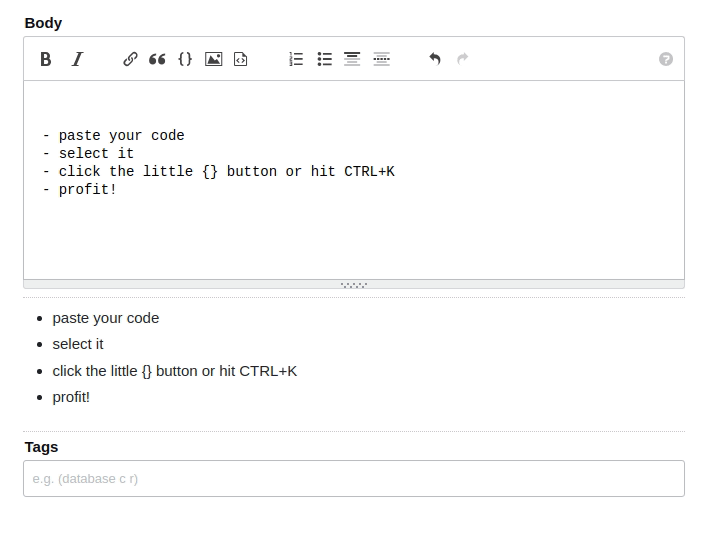For inline code (that does not hold newlines), any of the following will work:
- Enclose with backticks:
`<html>`.
- Embed within
<code> tags, and manually encode HTML entities: <code><html></code>
- Select the partial text and hit CtrlK (⌘K on OS X) or click the
{} button above the editor (pictured below)
For blocks of code, to preserve newlines, use one of the following methods:
- Use the
{} button above the editor (pictured below)
- Paste your code, select the full lines, and hit CtrlK (⌘K on OS X)
- Use fenced code blocks by surrounding your code with
``` or with ~~~
- Opening and closing fence have to be on their own line, and can be indented with up to three spaces
- More than three backticks or tildes can be used, as long as the closing fence uses the same character and is at least as long as the opening fence
- Indent everything four (4) spaces or one (1) tab
- Ensure there is a blank line between the top of the block and other text
- Encase in
<pre> or <pre><code> tags (in that order; using <code><pre> is invalid), and encode HTML entities (like < for <) yourself
- In
<pre> blocks, HTML tags are applied rather than rendered as text. But in <pre><code> blocks with Syntax highlighting (see below), all HTML tags are stripped out. A lang-none language hint (see below) prevents syntax highlighting and keeps HTML tags.
(Code highlighting is disabled by default on meta sites.)
Code copy/pasted from an IDE is often already tabbed. When rendering, tabs are replaced with spaces.
(click here to find the button in the Ask Question Wizard)
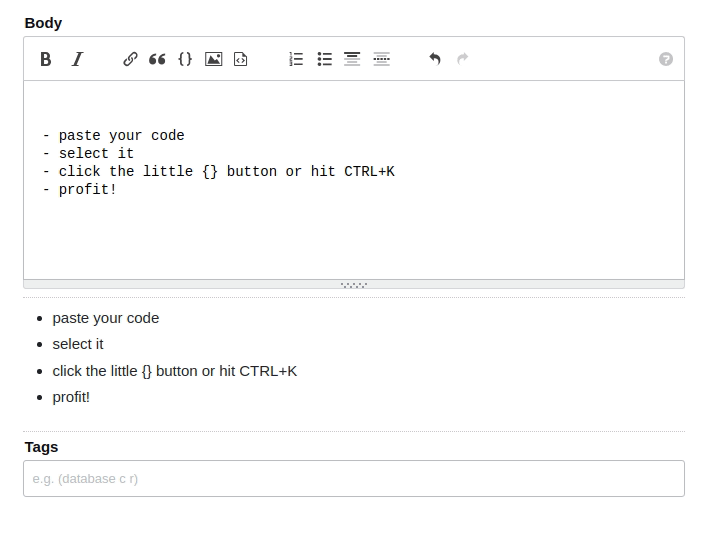
Code within a blockquote
To include code within a blockquote, make sure to include the space after the > as well as the four spaces before the code.
> Lorem ipsum dolor sit amet, consectetur adipiscing elit.
> for(;;)
echo 'badger ';
Or, put the blockquote character (and its following space) at the beginning of every blank line, including the one immediately before the code.
Lorem ipsum dolor sit amet, consectetur adipiscing elit.
>
for(;;)
echo 'badger ';
You can also use fenced code blocks within quotes:
> Text before code
> ```
> for (;;;)
> echo 'badger';
> ```
> Text after code
Code within a numbered or bulleted list
Normally within lists, a line starting with at least enough spaces to match the list Markdown (e.g, - , including the space) indicates that the line is within the list item and will be treated (within the list item) as if it was another line of Markdown. It's possible to embed a code block within a list item. When you do so, it makes it a bit complex, as the indentation has two different purposes:
- The indent indicating it's within the list item (match this indent to the list item's text)
- Other Markdown formatting for the line within the list (e.g., four spaces for code, or a code fence)
Putting the code within the list
First, match the number of spaces to the indent of the list item (e.g., typically two spaces for unordered lists and three spaces for ordered lists, per level within the list), then add the same Markdown formatting you would have used for that line format if it was not within a list (e.g., four spaces for code or a code fence).
Examples
Four space indented code in unordered list
- First bullet
- Second bullet (note additional 2 space indent, total 6, on the code)
for(;;)
echo 'ow ';
- Sub bullet (note additional 2 space indent here and 8 total on the code)
for(;;)
echo 'ow ';
Renders as
Code fences in unordered list
- First bullet
- Second bullet (note 2 space indent on the code fence)
```
for(;;)
echo 'ow ';
```
- Sub bullet (note additional 2 space indent here, with 4 total on the code fence)
```
for(;;)
echo 'ow ';
```
Renders as
- First bullet
- Second bullet (note 2 space indent on the code fence)
for(;;)
echo 'ow ';
- Sub bullet (note additional 2 space indent here, with 4 total on the code fence)
for(;;)
echo 'ow ';
Four space indented code in ordered list
1. First item
2. Second item (note additional 3 space indent, total 7, on the code)
for(;;)
echo 'ow ';
1. First sub-item (note additional 3 space indent here and 10 total on the code)
for(;;)
echo 'ow ';
Renders as
First item
Second item (note additional 3 space indent, total 7, on the code)
for(;;)
echo 'ow ';
First sub-item (note additional 3 space indent here and 10 total on the code)
for(;;)
echo 'ow ';
Code fences in ordered list
1. First item
2. Second item (note 3 space indent on the code; line up with list item text)
```
for(;;)
echo 'ow ';
```
1. First sub-item (note additional 3 space indent here and 8 total on the code; line up with list item text)
```
for(;;)
echo 'ow ';
```
Renders as
- First item
- Second item (note 3 space indent on the code; line up with list item text)
for(;;)
echo 'ow ';
- First sub-item (note additional 3 space indent here and 8 total on the code; line up with list item text)
for(;;)
echo 'ow ';
Putting the code after the list
If you use indentation to format a block of code, but want it to appear after the list, without being nested, you'll need to put something in between. An HTML comment is sufficient, and won't produce anything in the rendered result, so it can be used as a "marker" for the end of the list:
- First bullet
- Second bullet
<!-- -->
for(;;)
echo 'ow ';
With code fences, no alteration is required.
Syntax highlighting
Highlight.js is used to add colour to the code, but only if the language can be uniquely determined given the tags of the question, or if manual hints have been provided.
For any code block, you can use these HTML comments to specify the language:
<!-- language: lang-or-tag-here -->
code goes here
<!-- language: lang-or-tag-here -->
code goes here
<!-- language: lang-or-tag-here -->
```
code goes here
```
<!-- language: lang-or-tag-here -->
~~~
code goes here
~~~
You can also specify the syntax for all codeblocks in your post with the language-all hint:
<!-- language-all: lang-or-tag-here -->
code goes here
More text not in code blocks
code goes here
Alternatively, if you use fenced code blocks, you can specify the language right after the first fence:
```lang-or-tag-here
code goes here
```
~~~lang-or-tag-here
code goes here
~~~
This goes for fenced code blocks elsewhere as well:
> ```javascript
> for (;;;) {
> console.log('badger');
> }
> ```
See the full specification and list of languages hints.
Note that:
- The HTML comments must not be indented
- The blank line between
<!-- language: ... --> and the indented code block is required
- The space between
language: and the language is required
- When using a tag to specify language, the tag name is case-sensitive
- If you combine the fenced style with the HTML comments, the HTML comments are ignored
If no language is defined then no highlighting occurs at all. But in the preview, or if multiple language tags define very different languages and no manual definition is used, a default highlighting is used in which Prettify makes a best guess.
There is a delay before the preview text highlighting is applied after you stop editing your markdown source, of around 5 seconds.
Stack Snippets – Executable JavaScript/HTML/CSS snippets
Stack snippets can group a JavaScript, HTML and CSS code snippet and make them runnable. This feature can be accessed by the icon that looks like a page with a <> on it. Alternatively, you can press CtrlM (⌘M on OS X).

The code snippet tool allows you to format code automatically using the Tidy button on the left. You can use this option to take care of replacing tabs by spaces, correct code indentation, and general improvement of readability
Once you save your snippet, you’ll get something like this in the editor:
<!-- begin snippet: js hide: false console: true babel: false -->
<!-- language: lang-js -->
// JavaScript code
<!-- language: lang-css -->
/* CSS code */
<!-- language: lang-html -->
HTML code
<!-- end snippet -->
If you delete the begin snippet and end snippet comments, you’re left with three adjacent code snippets that are not executable. You may also keep a single block of code which will have the correct formatting and indentation.
Using mobile devices
- One sometimes needs to press and hold the regular single quote to get the backtick.
Backticks in text
- To include a backtick without accidentally starting some inline code, escape it:
\`
like \` so yields: like ` so<kbd>Alt Gr</kbd>+<kbd>\`</kbd> gets `|` yields: Alt Gr+` gets |
Backticks within backticks
- To use literal backticks within a code span, use any unique number of multiple backticks as the opening and closing delimiters: both
``literal backtick (`) here`` and, for example, ``````literal backtick (`) here`````` yield literal backtick (`) here. This works in comments too.
- To use literal backticks at the start and/or end, add one space to both the opening and closing delimiters:
`` `<html>` `` yields `<html>`, and `` $` `` yields the Perl $` operator. In comments, the additional space in the delimiters is not supported. Instead, escape the backtick: `\`<html>\`` and `$\`` to get `<html>` or $` in a comment.