You can change the site mode from the Preferences page for your user account on Stack Overflow.
Here is a direct link to the Preferences page for your logged-in account:
https://stackoverflow.com/users/preferences/currentthe Preferences page for your user account on Stack Overflow.
OtherwiseIf you can't use the direct link above, then to navigate to this page yourself, follow these steps:
- Make sure you are on the main Stack Overflow site (not Meta—there is no Dark Theme support on Meta).
- Click on your avatar in the top bar.
- Click on "Settings"
Once youThe options are on the appropriate page, select the option corresponding to the theme that you prefer.:
- The "Dark" option willDark - enable the Dark Theme, forcing it to always be on.
- The "Light" option will remove/disableLight - disable the Dark Theme, forcing the original light mode to always be used.
- The "System setting" option willSystem setting - automatically choose the mode, based on your system configuration.
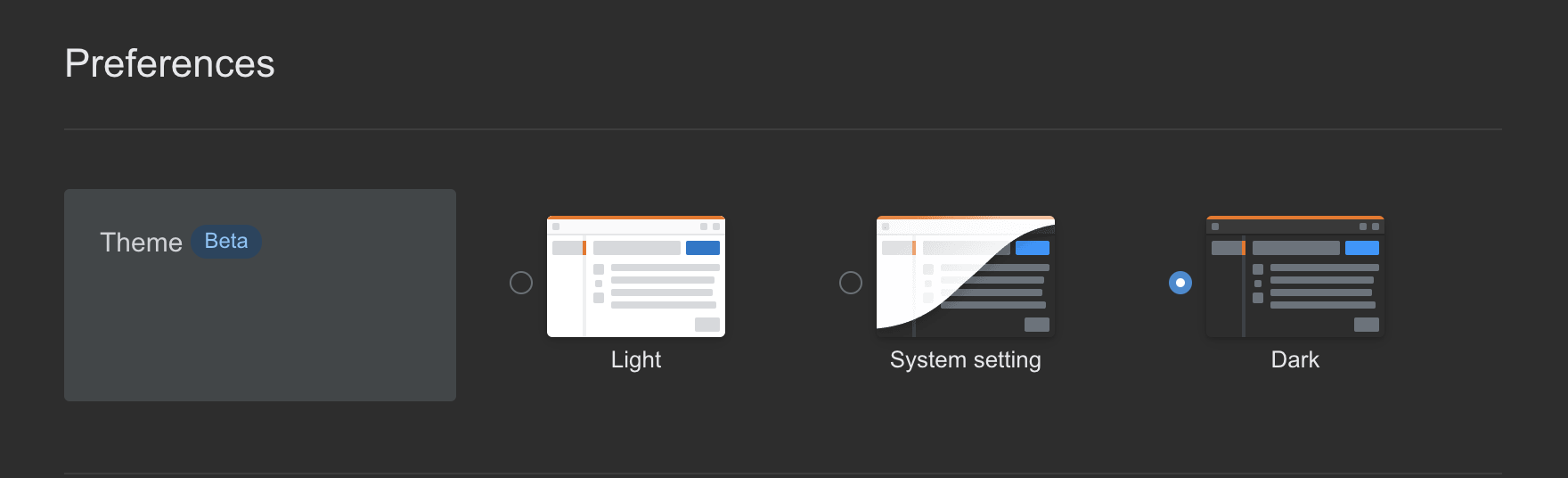
(click the image to see an animated GIF of how to get there)